How To Flash Sonoff Swith
Compatible Devices
This Software is currently tested on: Sonoff 3CH
Installation Instructions
Flash the Sonoff
-
Unplug your Sonoff from the power line
-
Connect your Sonoff to a serial adapter TTL FT232, connect GND to GPIO 0 and Connect TTL FT232 to USB port on your computer.
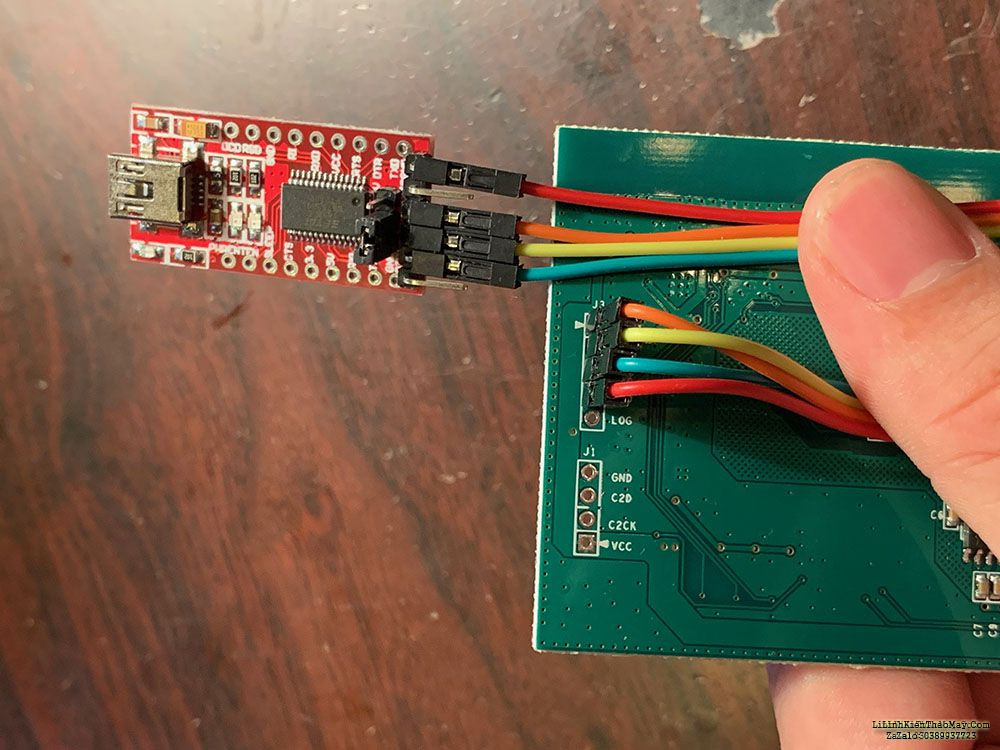
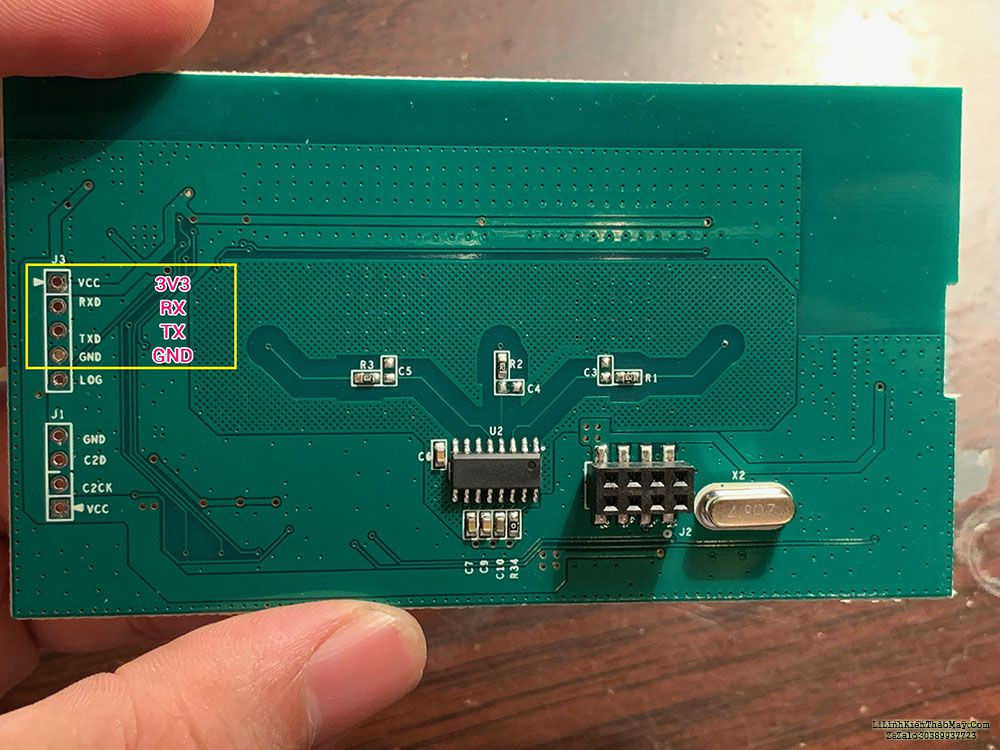
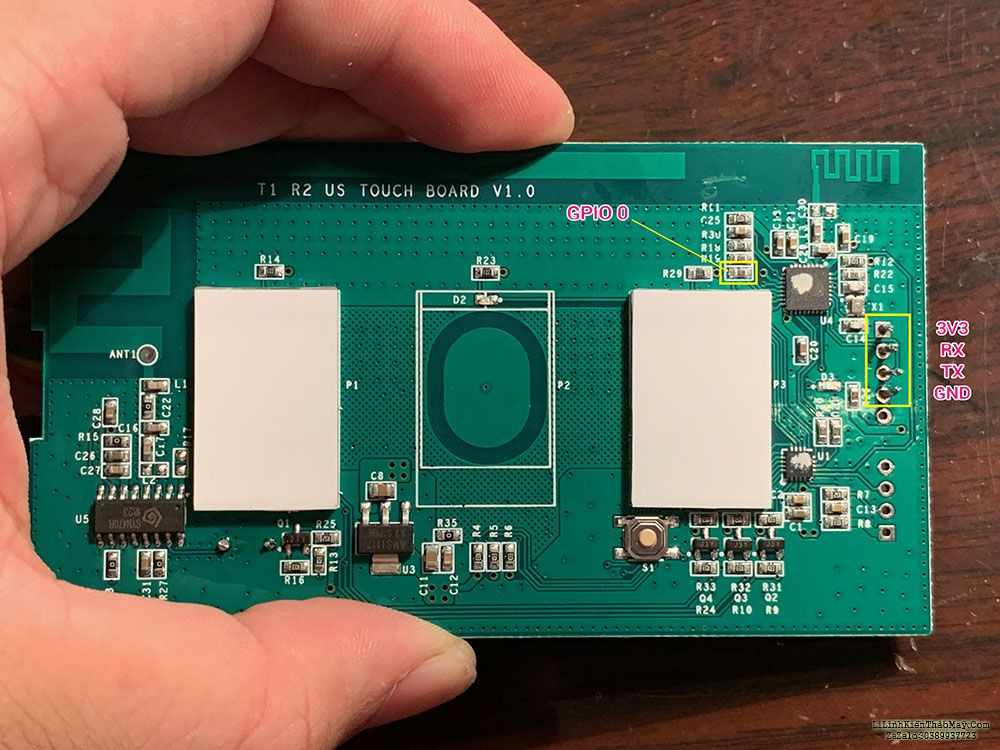
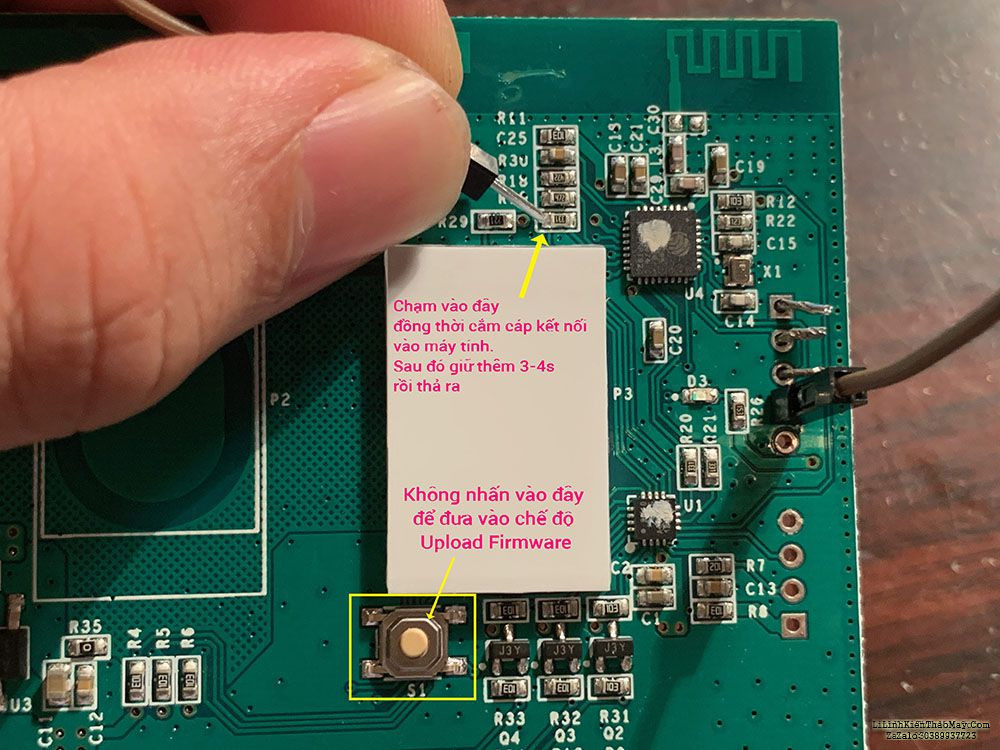
-
Run the ESP8266Flasher.exe Config as image below and Click Flash button.
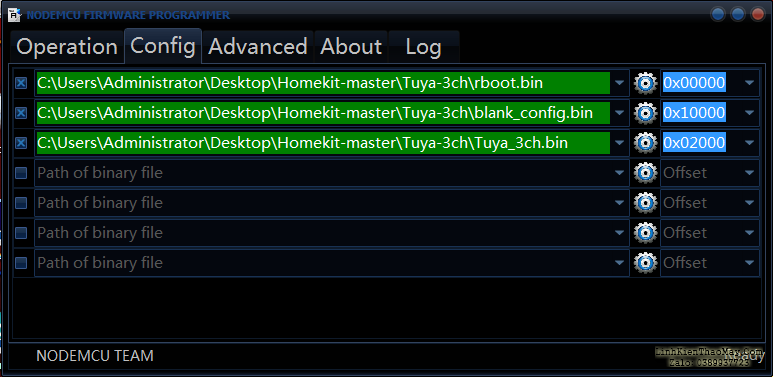
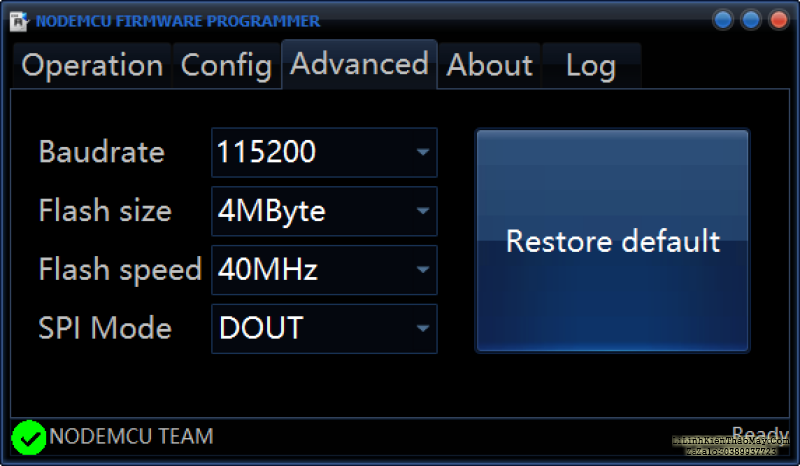

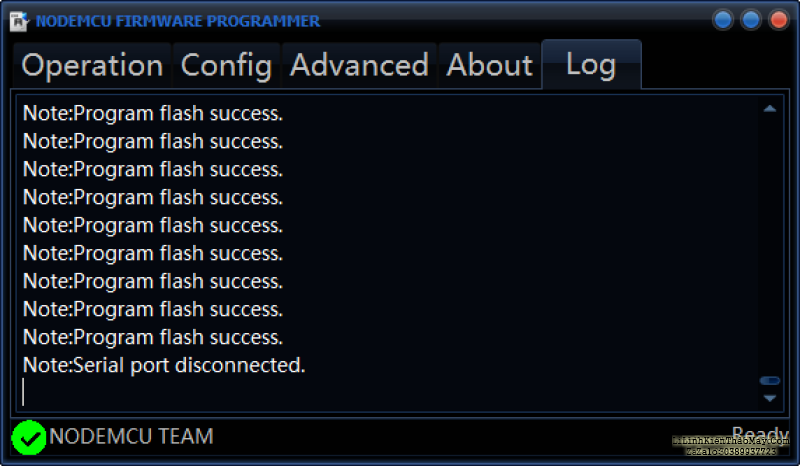 5. Flash success. Connect Sonoff to power.
5. Flash success. Connect Sonoff to power.
Flash the Sonoff 1CH
-
Unplug your Sonoff from the power line
-
TRUNG TÂM SỬA CHỮA ĐIỆN TỬ QUẢNG BÌNHMR. XÔ - 0901.679.359 - 80 Võ Thị Sáu, Phường Quảng Thuận, tx Ba Đồn, tỉnh Quảng Bình

Run the ESP8266Flasher.exe Config as image below and Click Flash button.
-
Connect your Sonoff to a serial adapter TTL FT232, hold down Setting Switch button and Connect TTL FT232 to USB port on your computer. Unpress Switch button after 3s.
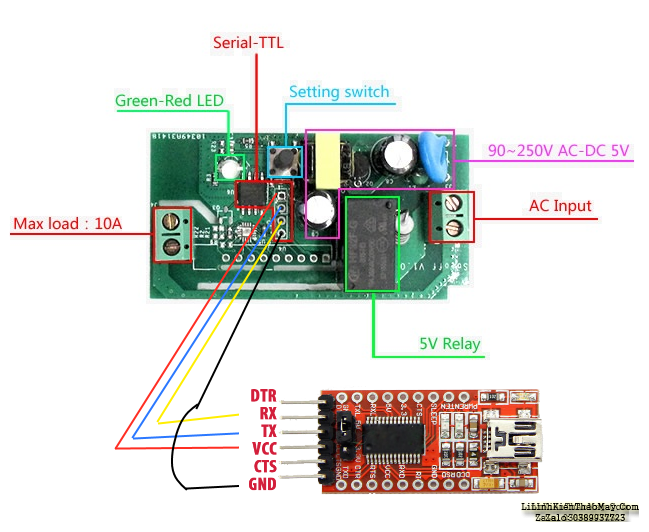
Add Sonoff to Home app
- Connect your iPhone or iPad to the new wifi network Sonoff-xxxxxx
- If not found Sonoff-xxxxxx then hold down setting switch 10s to reset and try again.
- Wait for the Apple Captive Portal and select your WiFi network
- Choose and insert your WiFi Password and click Join button (Sonoff and Mobile must connect same wifi)
- Open the Home app
- Click the + symbol
- Click I don’t have the code…
- Select the Sonoff-xxxxxxxxxx Switch
- If the Sonoff-xxxxxxxxxx does not appear on top of the page try to press the sonoff button a 10s, kill the Home App and try from step 4.
- Confirm that you want to add the Sonoff
- Insert the Password that is 12345678 or comment your devices with mac address string, i will reply your comment with correct password.
